Adding Additional Mailboxes - Outlook Client
Adding Gmail Address
1. Open Outlook
2. Click File
3. Click “Add Account”
4. A box will appear, type in the email address you need to add to the outlook client.
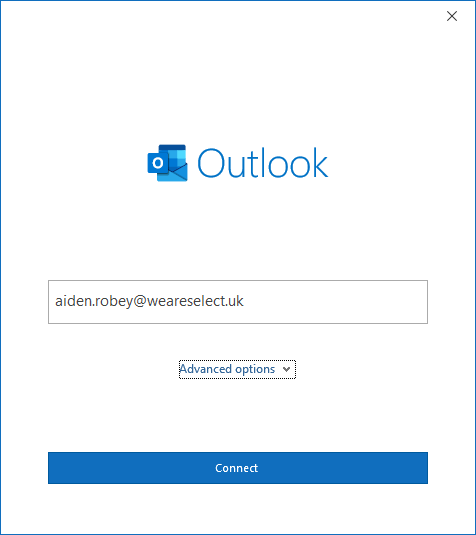
5. Click the “Advanced options” dropdown
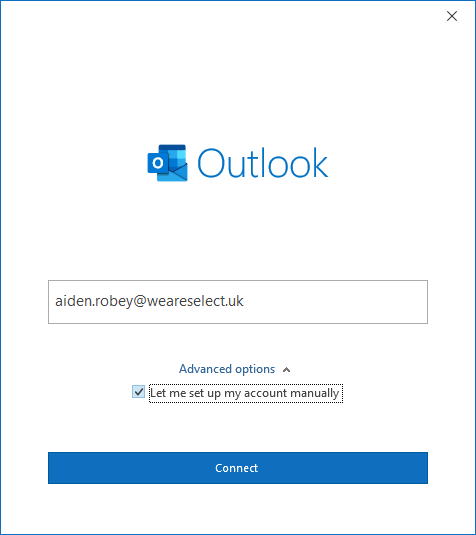
Click “Let me set up my account manually”
6. Click “Connect”
7. Choose the provider of the email.
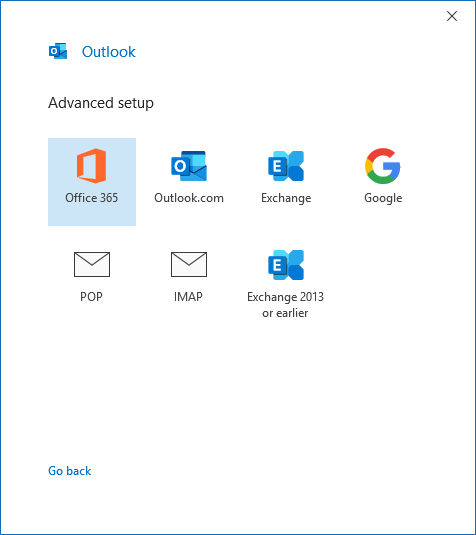
8. You will be prompted to sign in to the account. This is to authenticate.
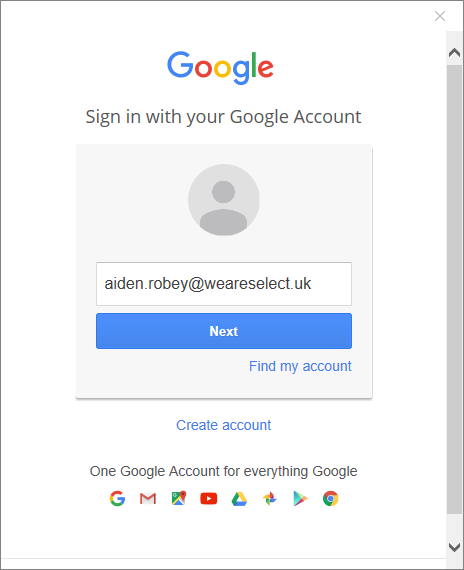
9. With Gmail addresses, you will need to give the Outlook application permission.
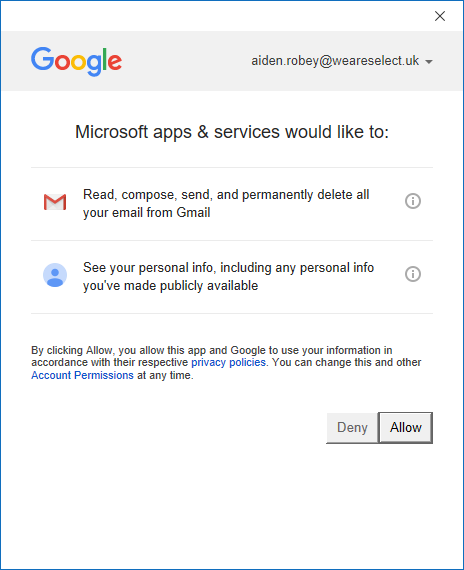
10. You have successfully added another email to your outlook client.
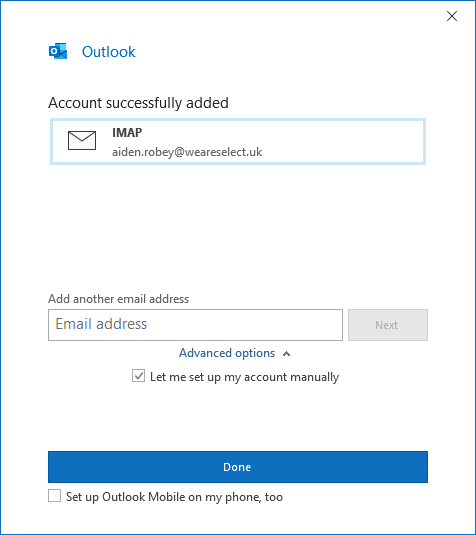
Adding Outlook Address
1. Open Outlook
2. Click File
3. Click “Add Account”
4. A box will appear, type in the email address you need to add to the outlook client.
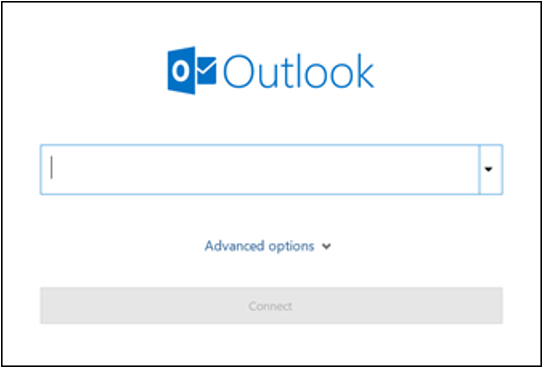
5. Choose Connect
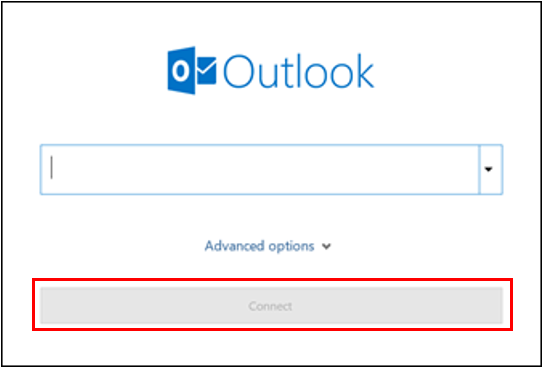
- Enter your password if prompted.
- It will automatically pull the required server settings.
- Click Ok > Click Finish
Comments
0 comments
Please sign in to leave a comment.