Signing Into An iCloud Account on your Mac
- Go to the Apple menu(top left) and choose About This Mac.
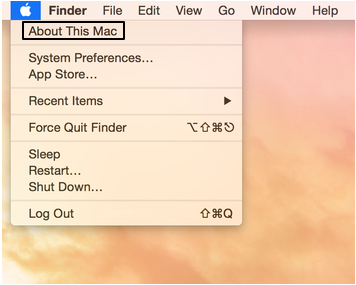
- Check for software updates. Ensure you are on Mojave at least.
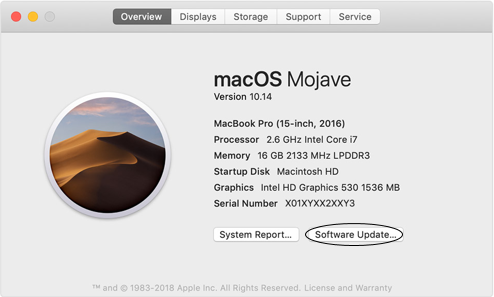
- Go To Apple Logo and Choose System Preferences
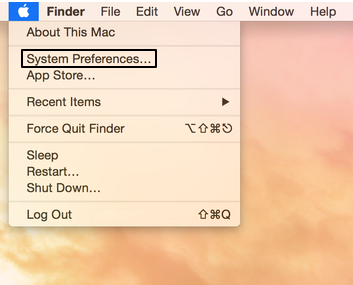
- Choose iCloud
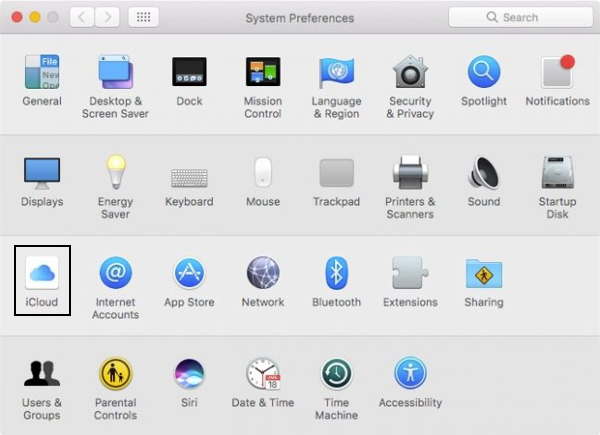
- Enter your Apple ID
- Enter your Password
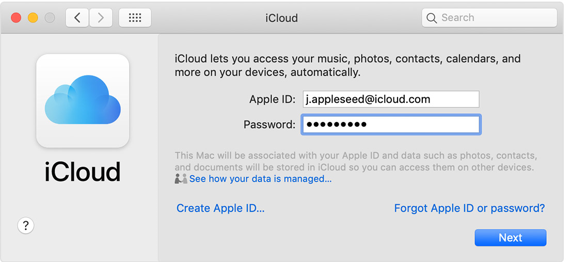
- Click Next
- When you sign in, iCloud is automatically turned on.
- After signing in, you will need to navigate back to the system preferences and click on iCloud.
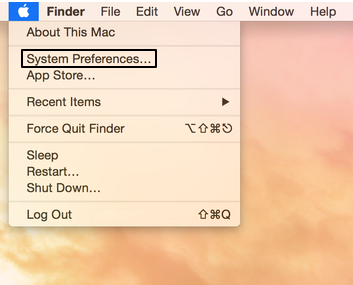
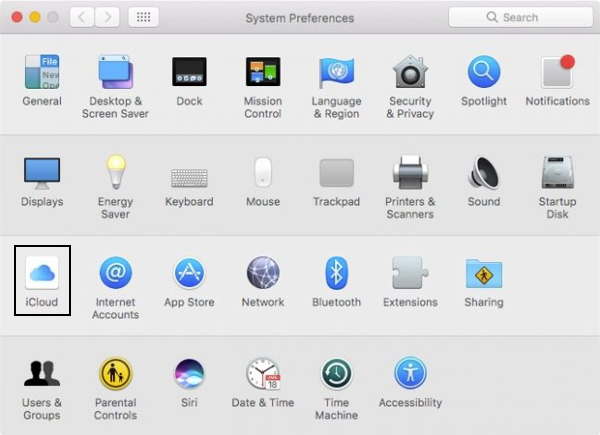
- You should then check your iCloud settings - Choose the apps, such as Notes, Photos, and iCloud Drive that you want to use with iCloud.
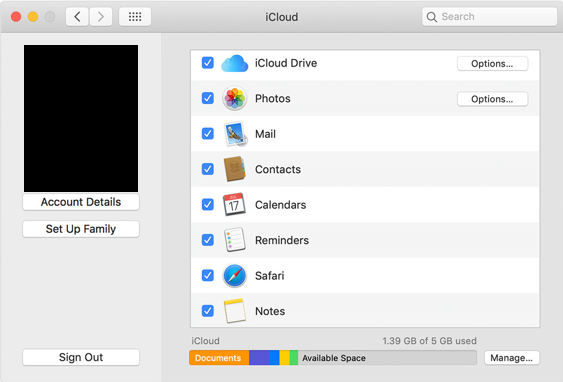
SSKB-0163-133-p_KBA Signing into iCloud account on Mac
Comments
0 comments
Please sign in to leave a comment.