Setting up email using the ISO mail app
Summary:
This document shows you how to set up a Microsoft Exchange mail account on the native ISO mail app.
Actions:
- Go to your device's Settings, scroll down and tap Mail > Accounts >Add Account.
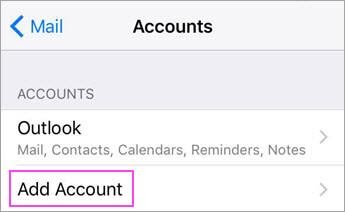
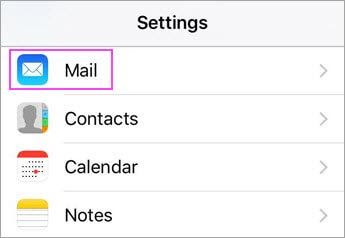
- Select exchange
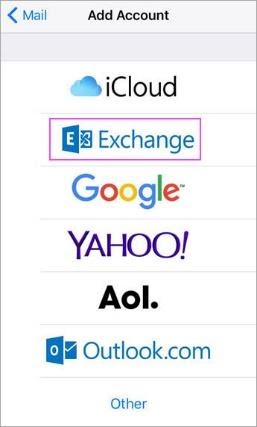
- Enter your Office 365 email address, password, and a description of your account. Tap Next.
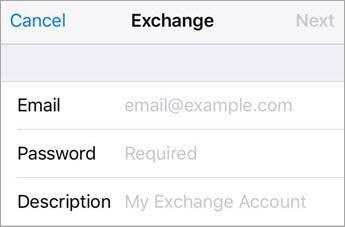
- If you're prompted to enter server settings, enter the following and tap Next.
- Email: your full email address.
- Server: outlook.office365.com.
- Username: your full email address.
- Password: email account password.
- The Mail app may request certain permissions such as accessing your calendar and contacts. To agree, tap Yes. Then choose the apps you want your email account to sync with your iOS device and tap Save.
- Now you're all set to go!
SSKB-0127-133-p_Setting up exchange using the ISO mail app
Comments
0 comments
Please sign in to leave a comment.