Changing Default Applications
Sometimes you may need to change a default application on a machine. This is most commonly done to change the default Web Browser on a machine to ensure that the machine defaults to the user's favourite browser.
1. Click the windows button
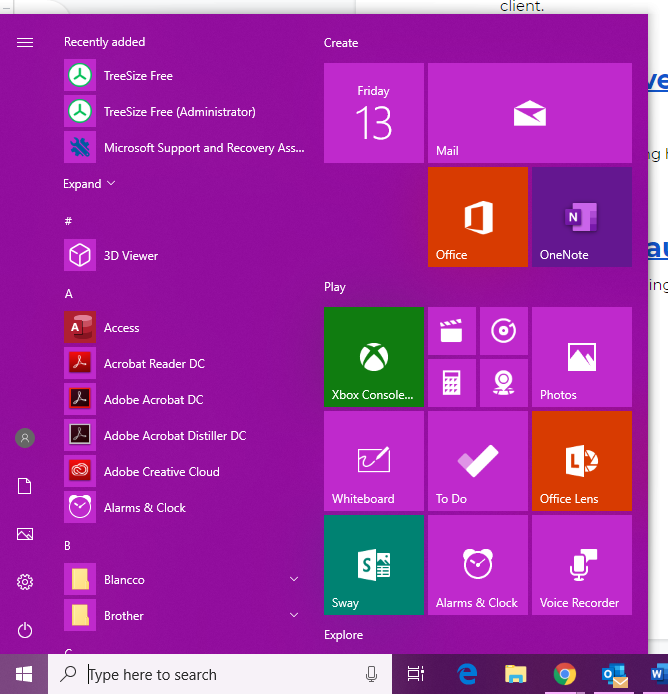
2. Click Settings
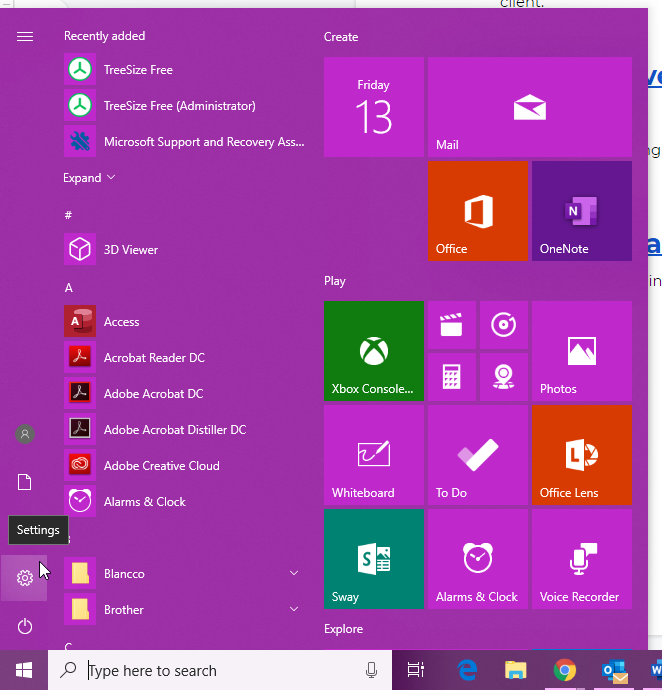
3. Click Apps
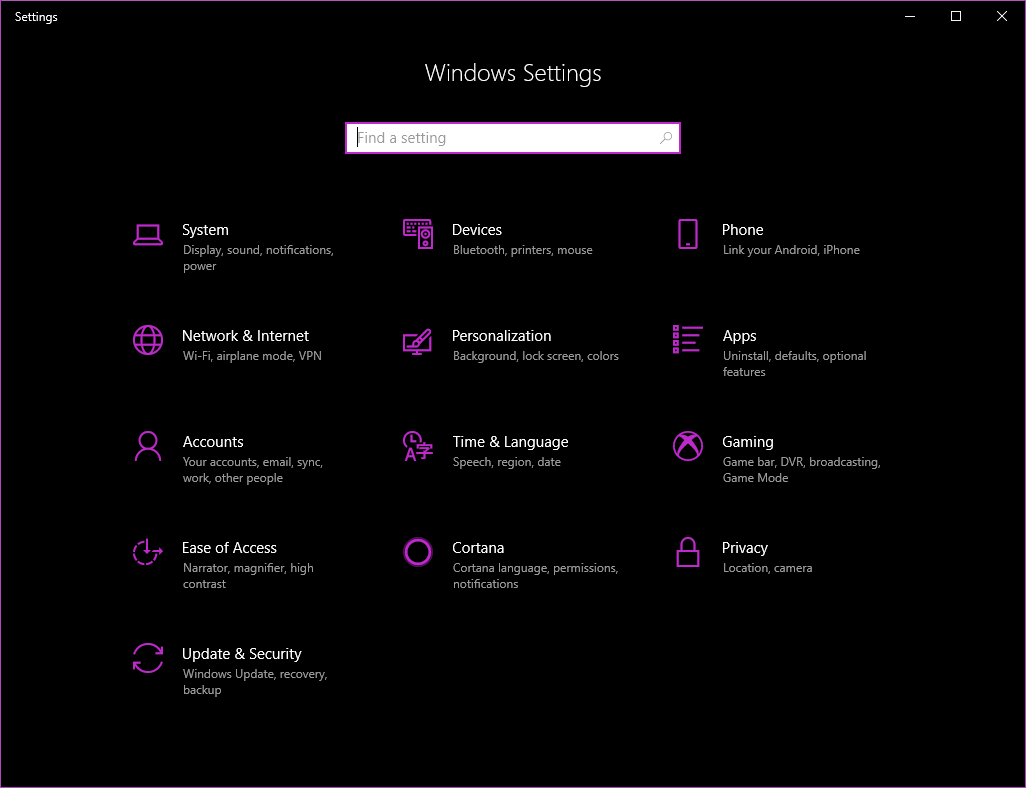
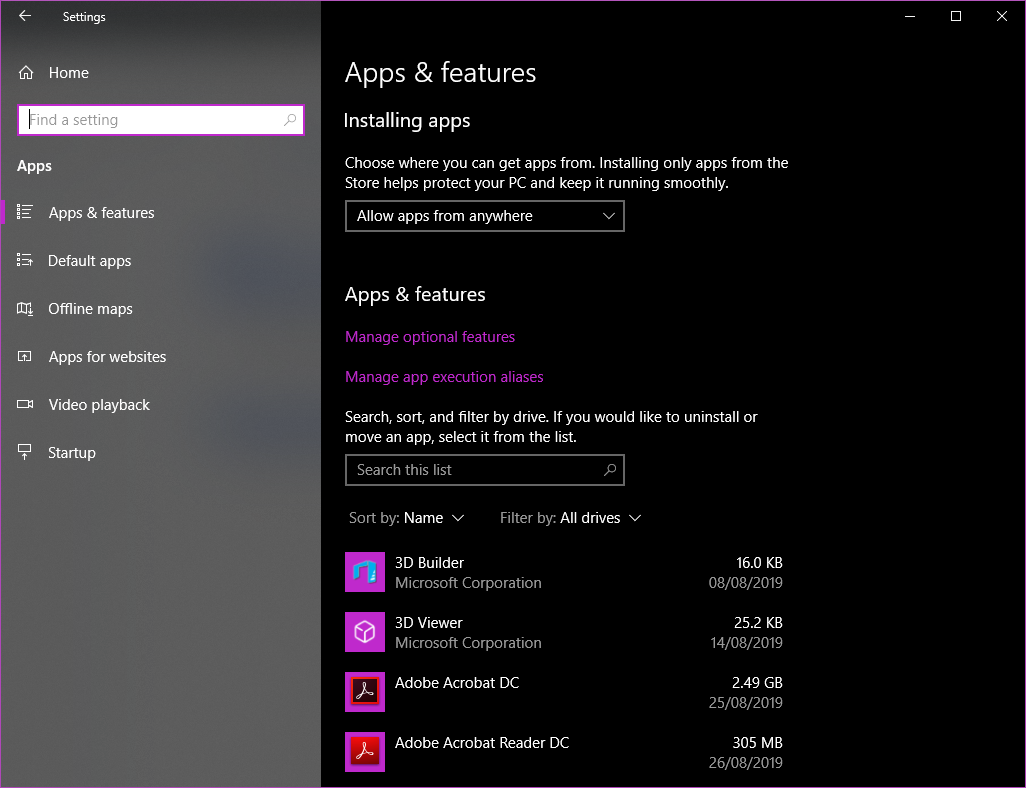
4. On the left there will be a list, click “Default apps”
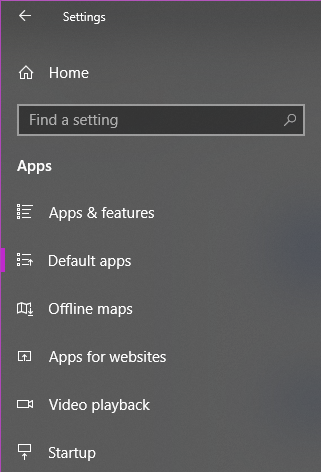
5. Scroll to the bottom of this menu.
6. Here, you can choose whether you would like to change the default app by file type, protocol or Set defaults by app.
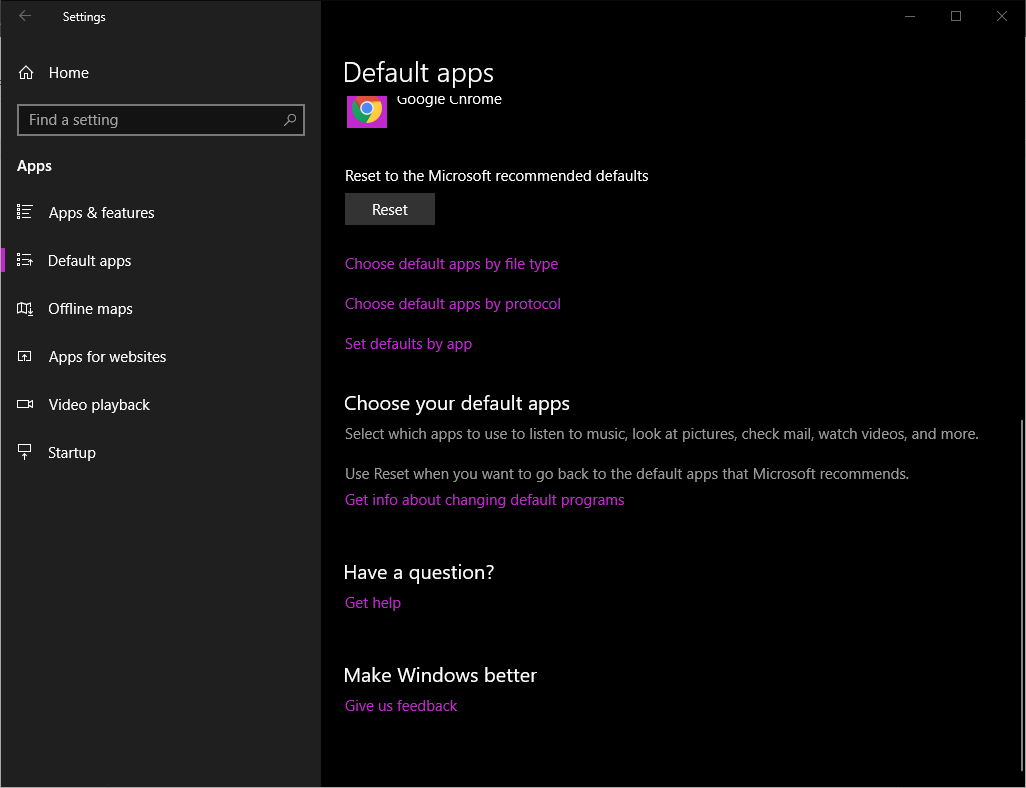
7. Choose Default Apps By File Type
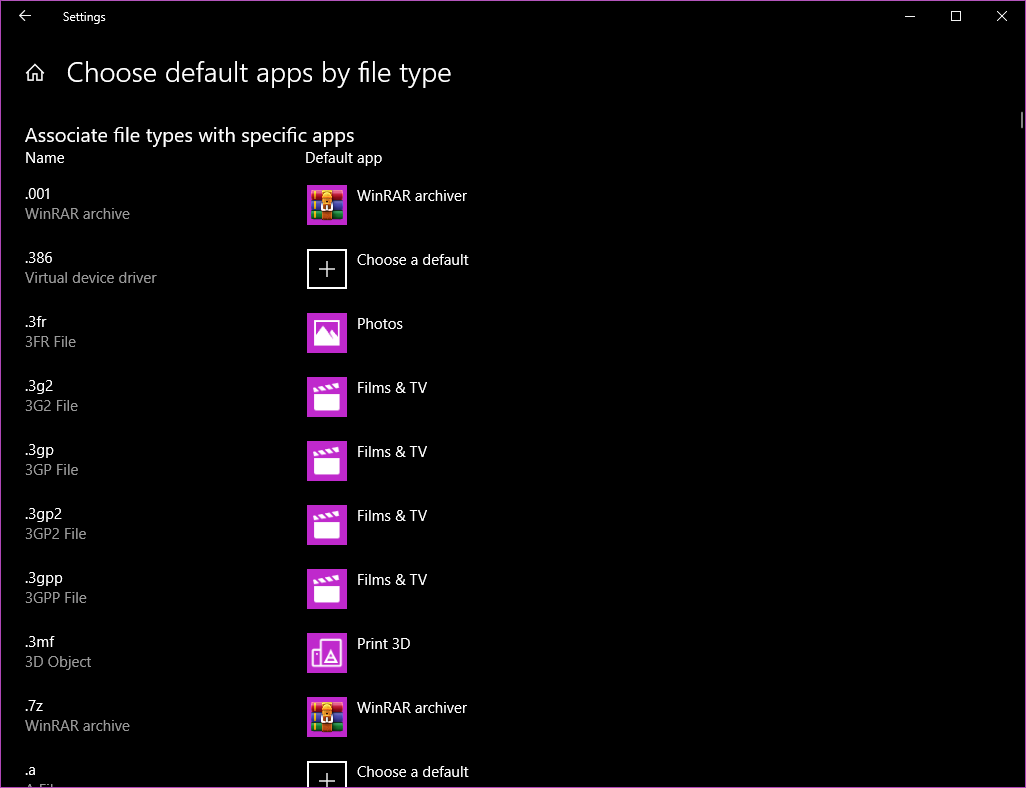
In this menu, you are able to change the default application which is associated with certain file types.
In this example, I will be changing the default application for PDF file types.
As a default, Windows machines will use edge to view PDF files.
8. You will want to scroll down to the file type you want to change the default application for. These are sorted alphabetically. Once you have found your file type, click on the default application(if there is no application click on the “+ Choose a default” button).
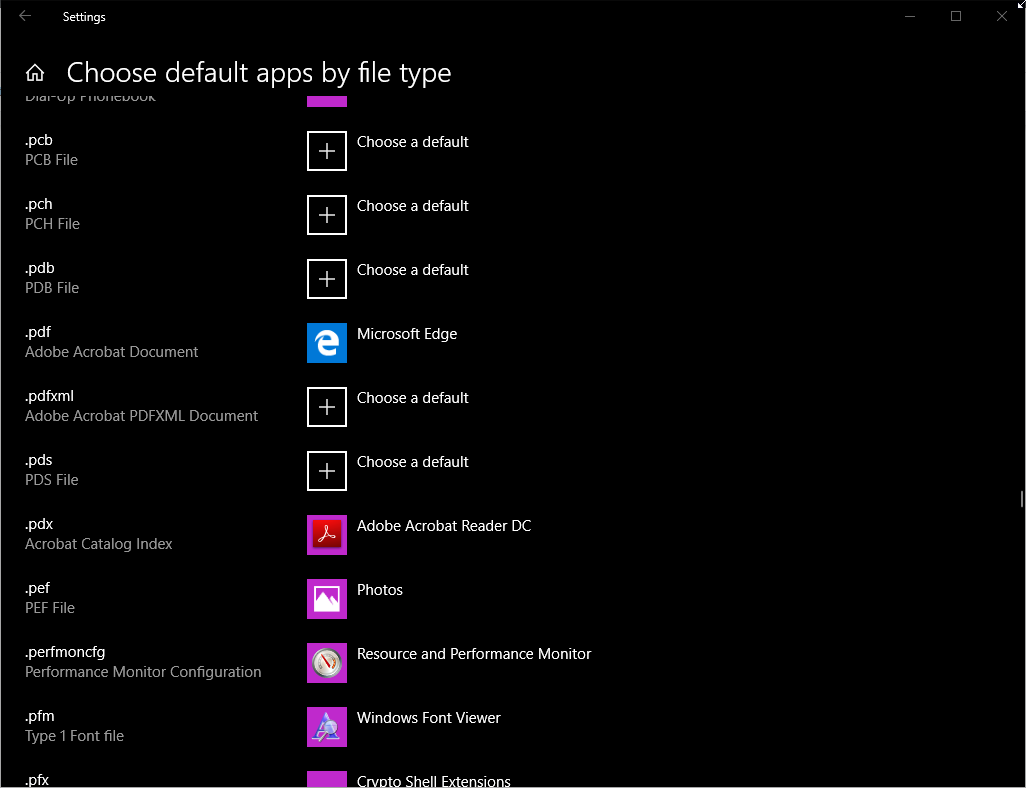
9. A dropdown of applications will appear. Click on the application you wish to make the default for that filetype.
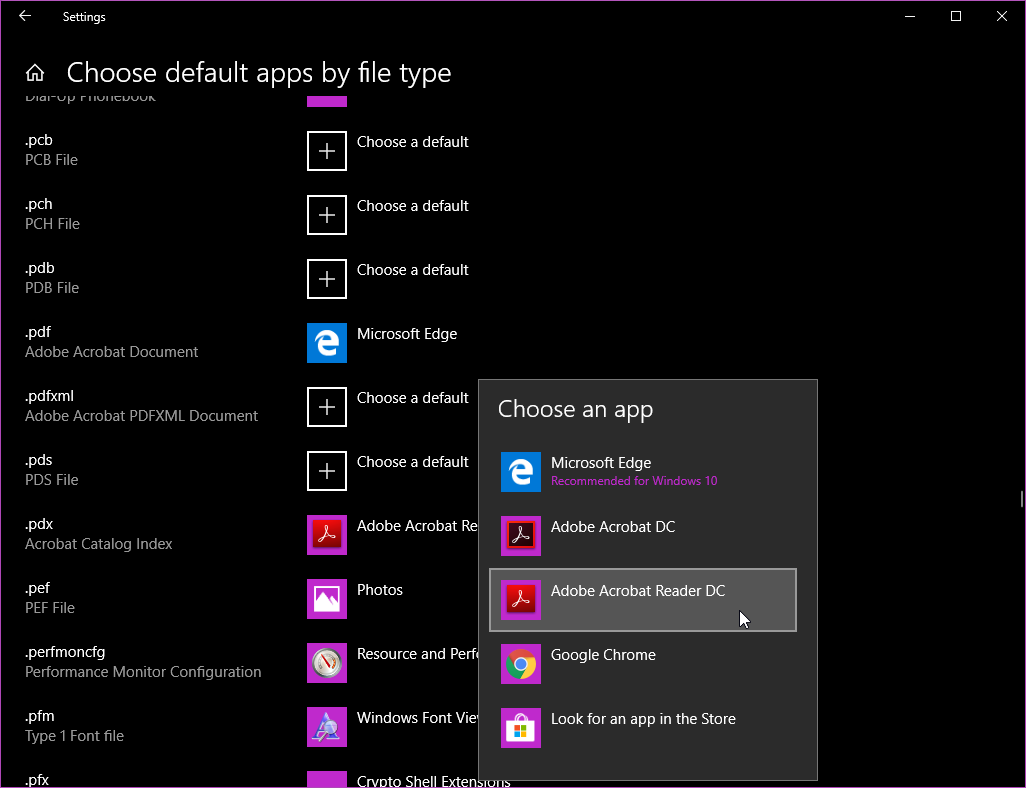
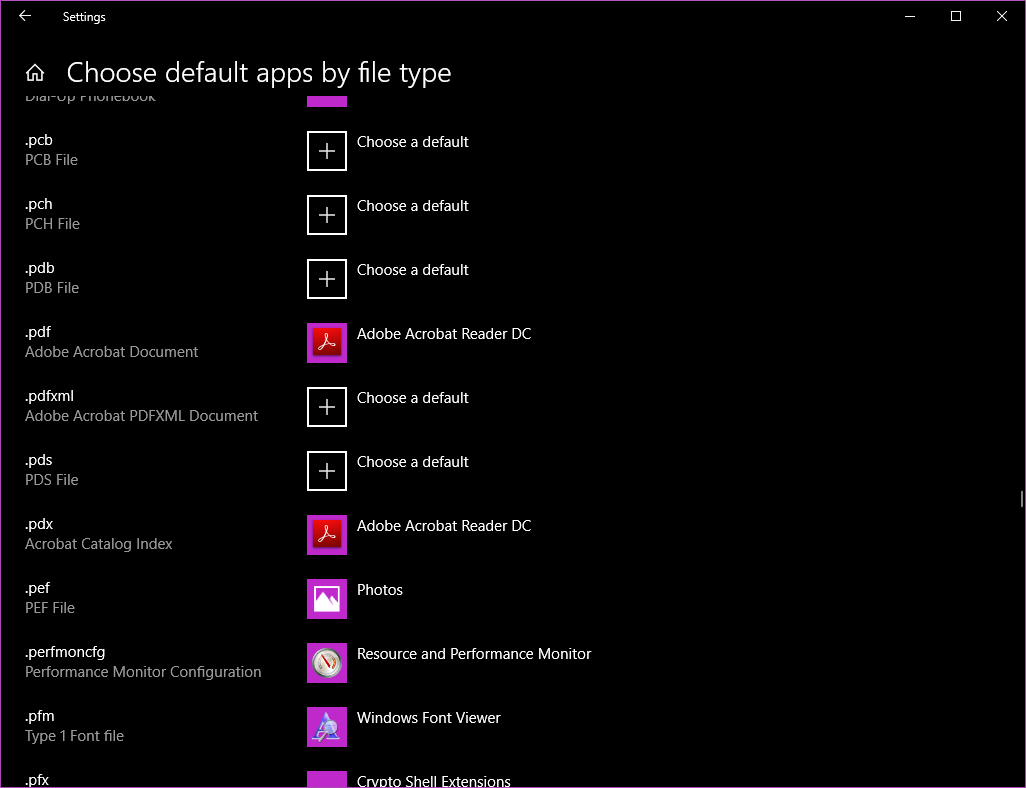
You have successfully changed the default application for a specific file type.
SSKB-0179-133-p_Changing default applications
Comments
0 comments
Please sign in to leave a comment.