SSKB-0037-133-p_How to add contacts on Skype for business
Add a contact who is in your organization
- In the search box, type the person's name, IM address, or phone number.
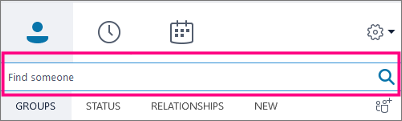
- As you type, the view automatically changes to My Contacts, which lets you search your organization's address book.
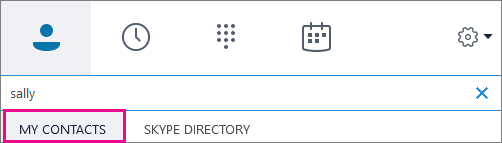
- Right-click the person's picture > Add to Contacts List > choose the contact group.
Add a contact who has a Skype account
- In the search box, type the person's name, email address, IM address, or Skype phone number.
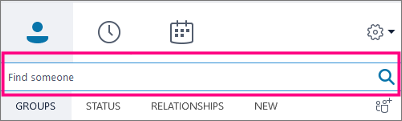
- As you type, the view changes to My Contacts. Choose Skype Directory.
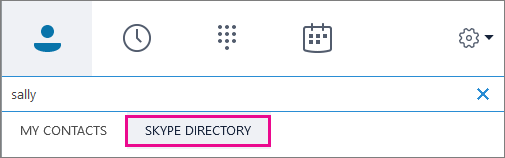
- Right-click the person's picture > Add to Contacts List > choose the contact group.
IMPORTANT: After you add the person to your contacts list, their status is Pending. They are supposed to sign in to Skype and accept your request.
- If you sent your Skype contact a request and they never receive it, ask them to send you a request to chat. In these instances, that often establishes the connection.
Add an external contact (someone not in your organization or using Skype)
- In Skype for Business, choose the contacts icons as shown below. Then choose Add a contact not in my organization > Other.
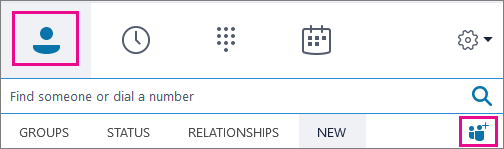
- Type the person's email address.
- Right-click the contact you just added, and choose See Contact Card.
- Choose Add.
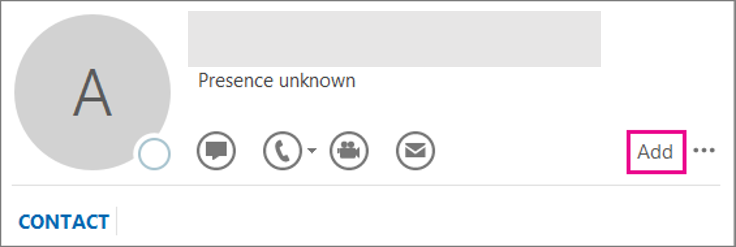
SSKB-0037-133-p_How to add contacts on Skype for business
Comments
0 comments
Please sign in to leave a comment.