Google Chrome - How to Export/Import Saved Bookmarks
Bookmark Export
Open Google Chrome
- Open a “New Tab”
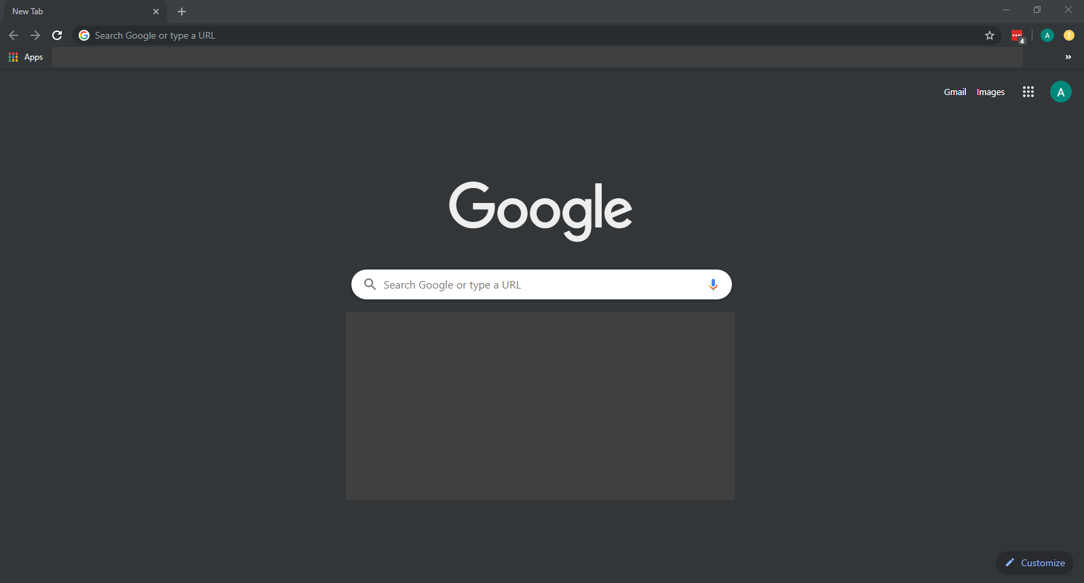
Right Click the bookmarks bar
- A dropdown will appear.
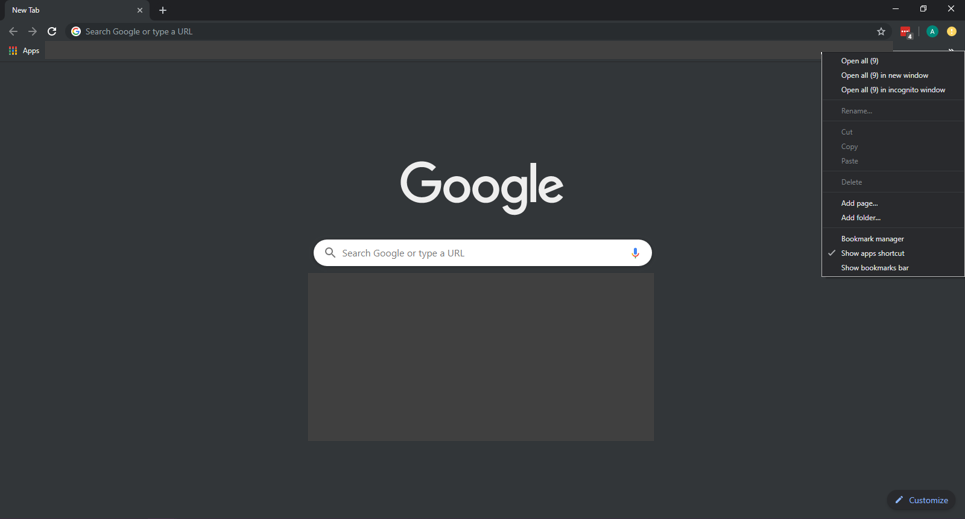
Click Bookmark Manager
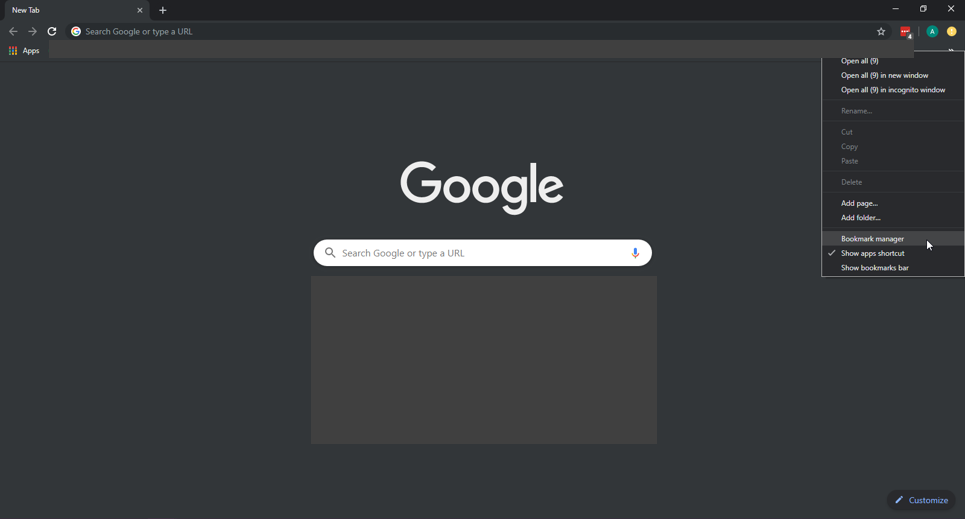
Bookmark Manager Will Open
- Click the 3 vertical dots(top right)
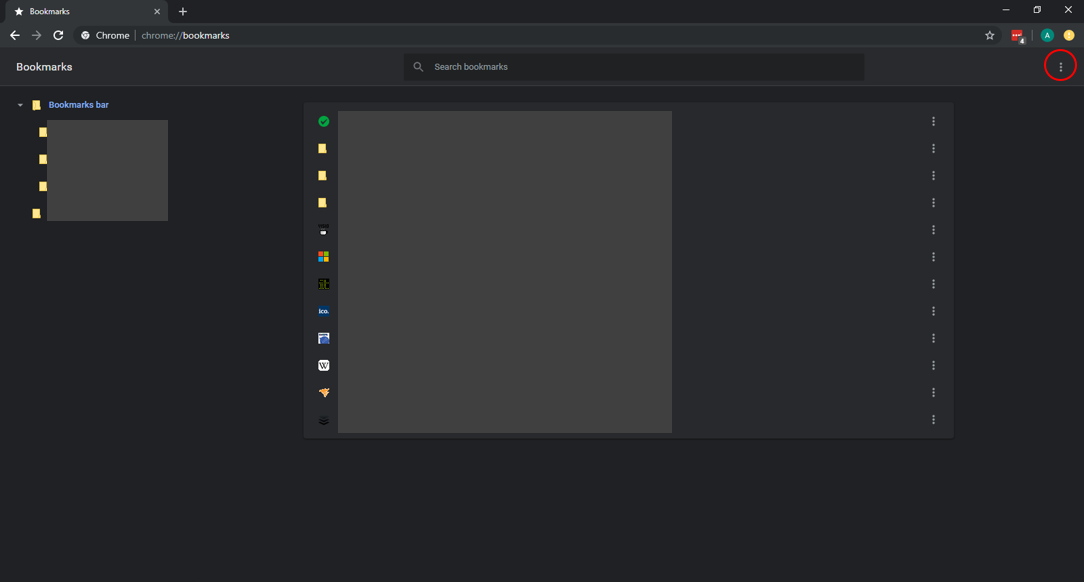
Another drop down will appear, click export bookmarks
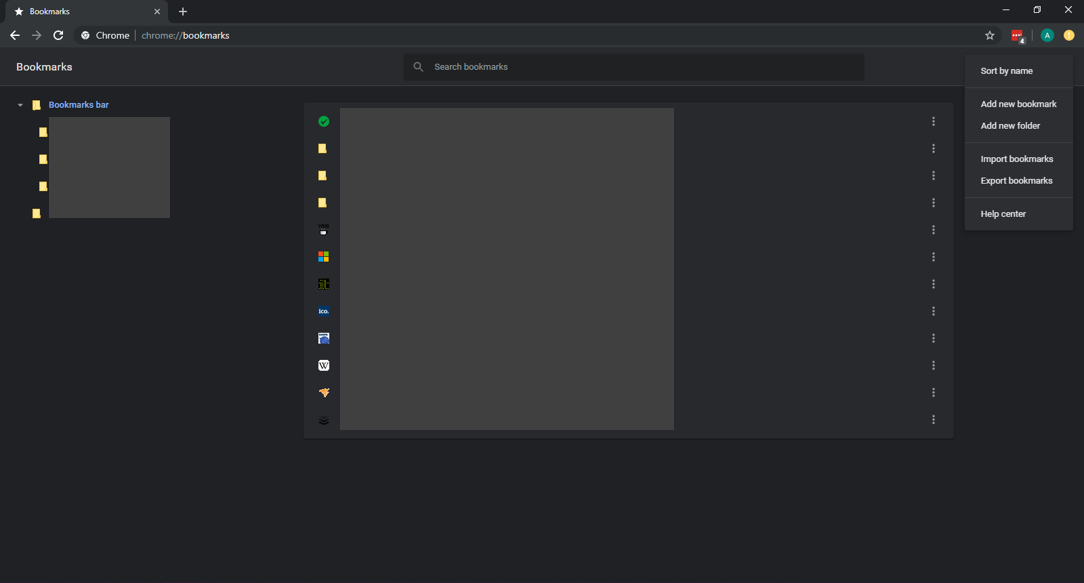
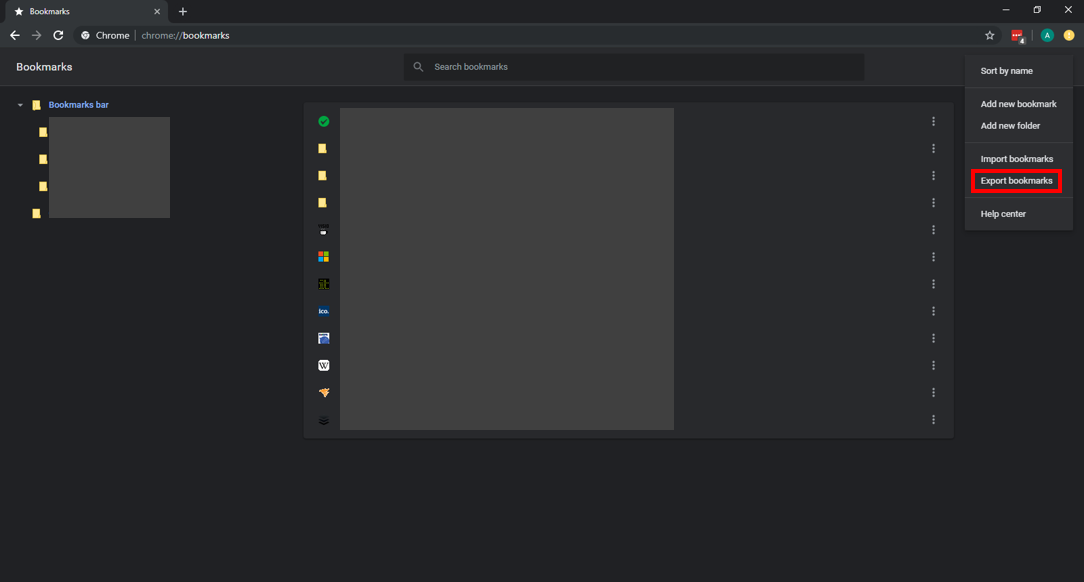
Choose Saving Location
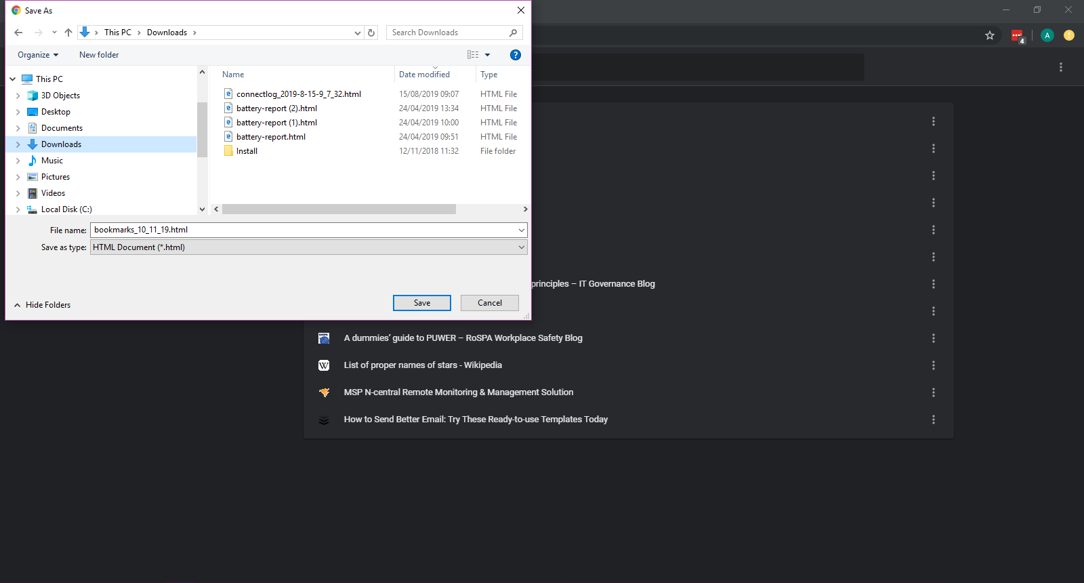
Bookmark Import
Open Google Chrome
- Open a “New Tab”
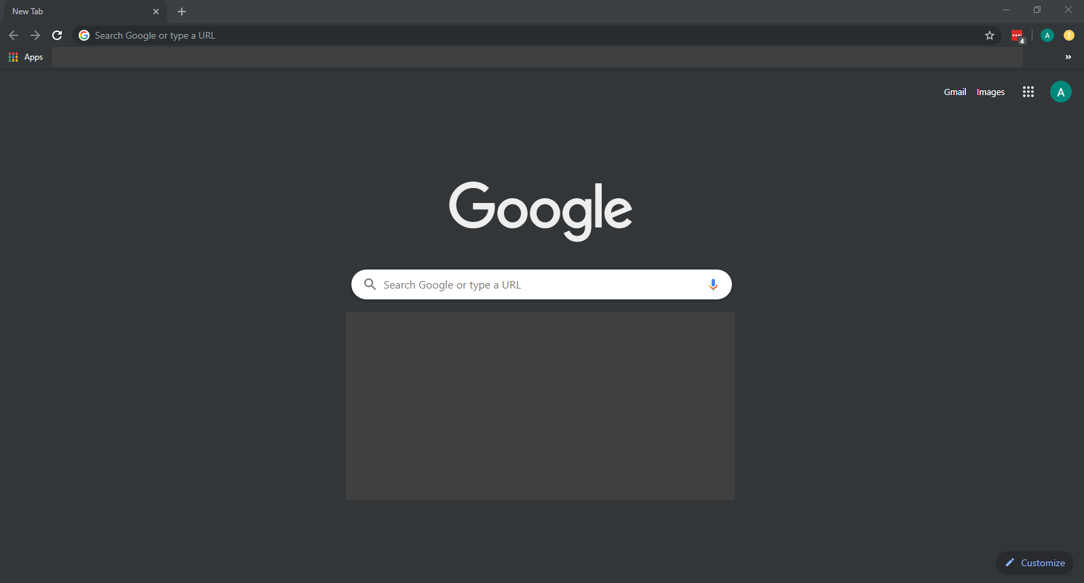
Right Click the bookmarks bar
- A dropdown will appear.
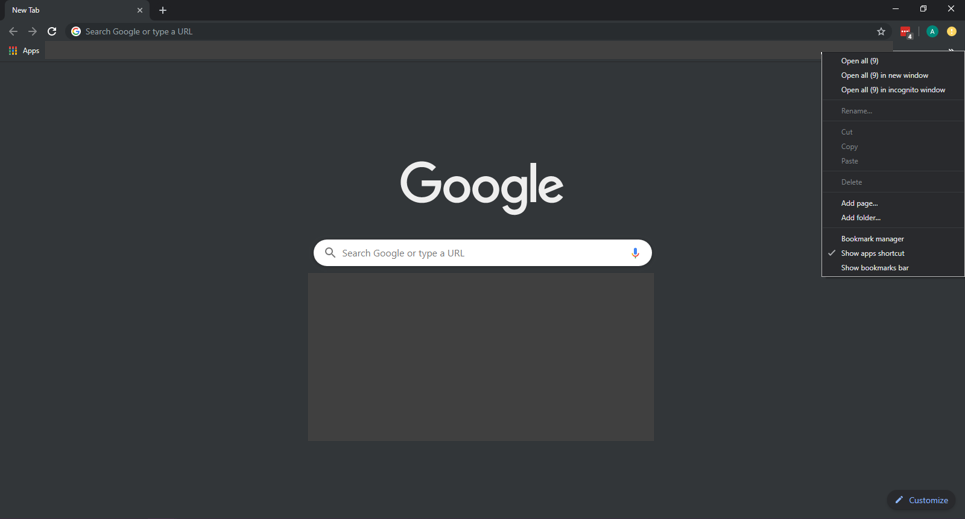
Click Bookmark Manager
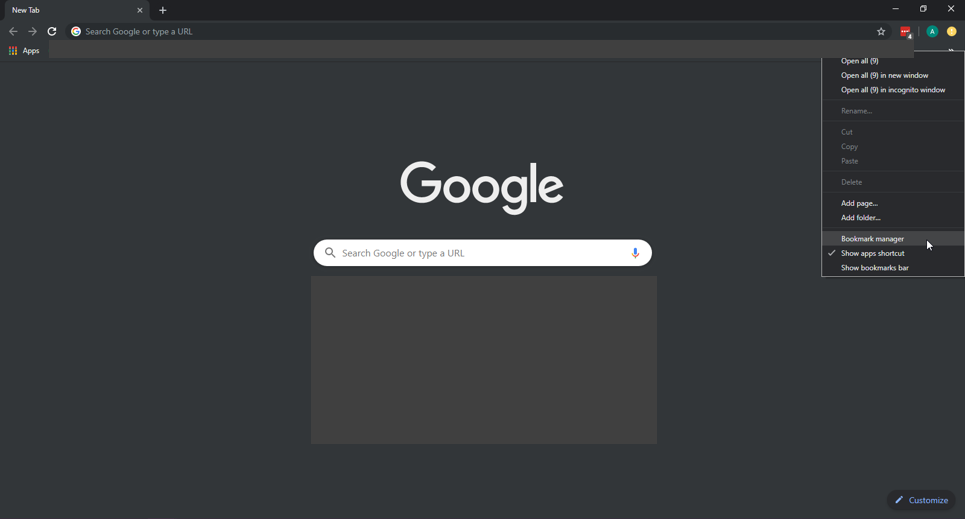
Bookmark Manager Will Open
- Click the 3 vertical dots(top right)
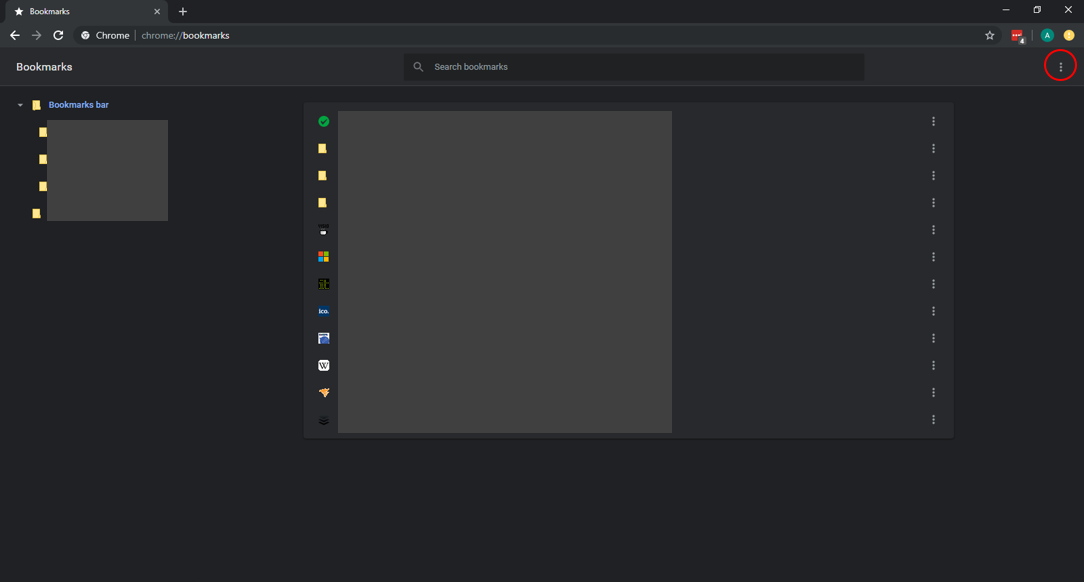
Another drop down will appear, click import bookmarks.
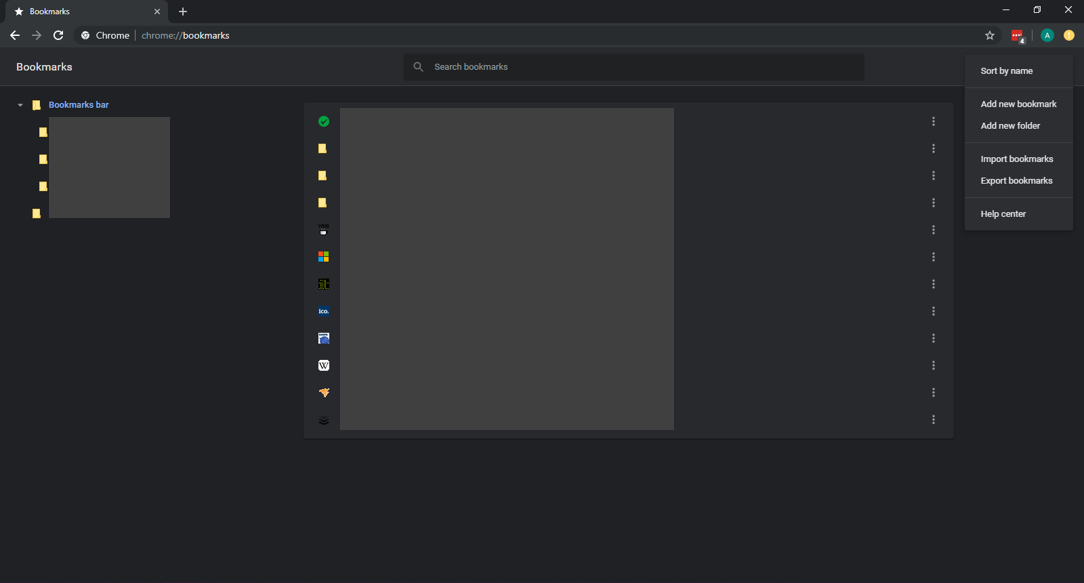
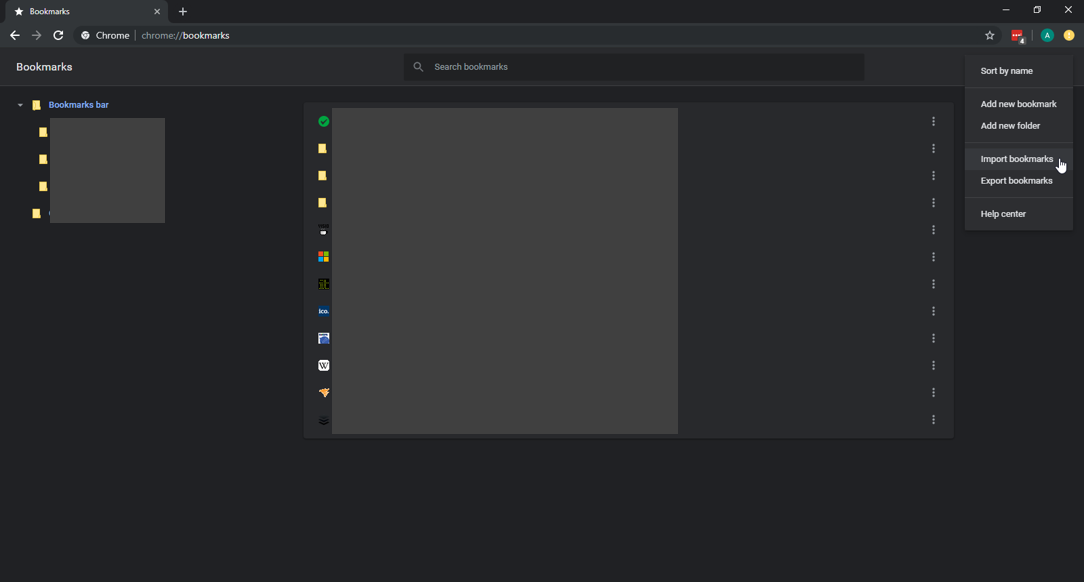
Navigate to the required bookmarks .html file. Open it. The bookmarks will import into chrome.
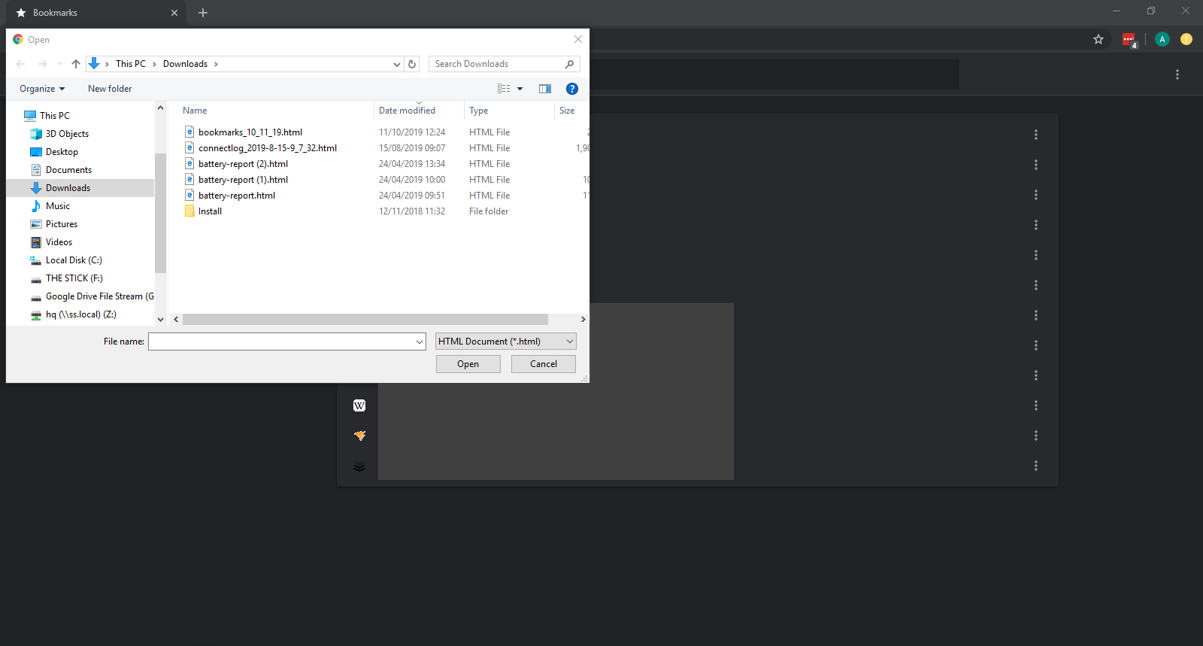
Import Complete
Comments
0 comments
Please sign in to leave a comment.