Google Chrome - How to Export/Import Passwords
Saved Password Export
Open Google Chrome
Type in the address bar: chrome://settings/passwords
Hit Enter
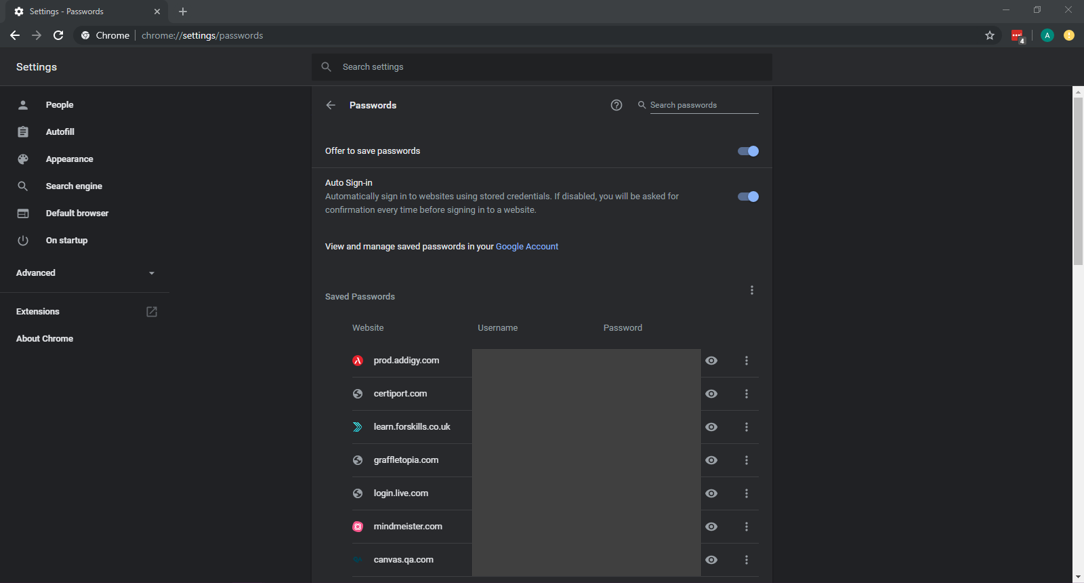
Next to “Saved Passwords” you will see 3 vertical dots.
- Click these and a dropdown will appear, click export passwords.
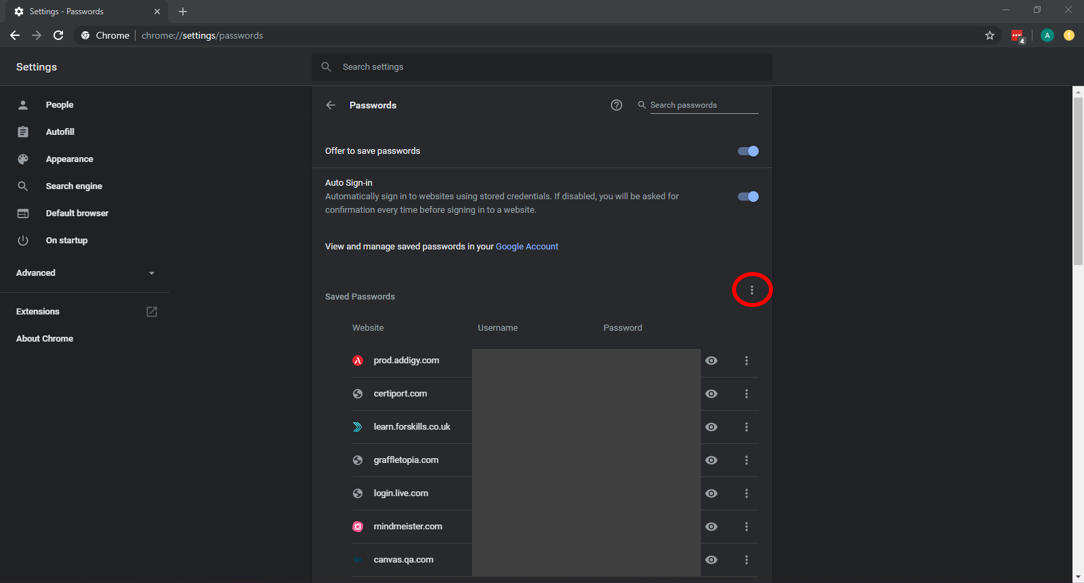
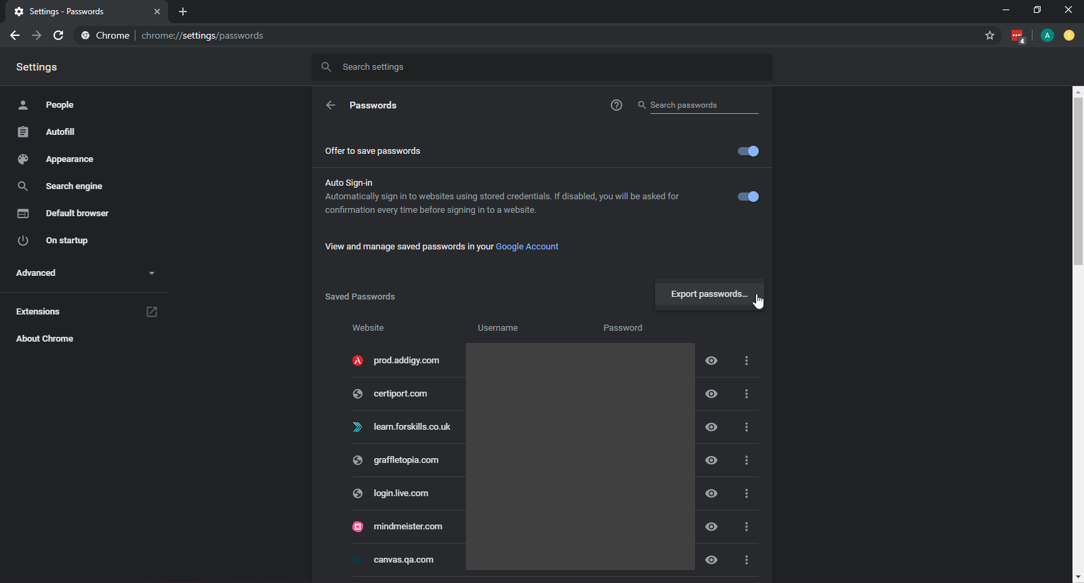
Confirm that you would like to export your passwords
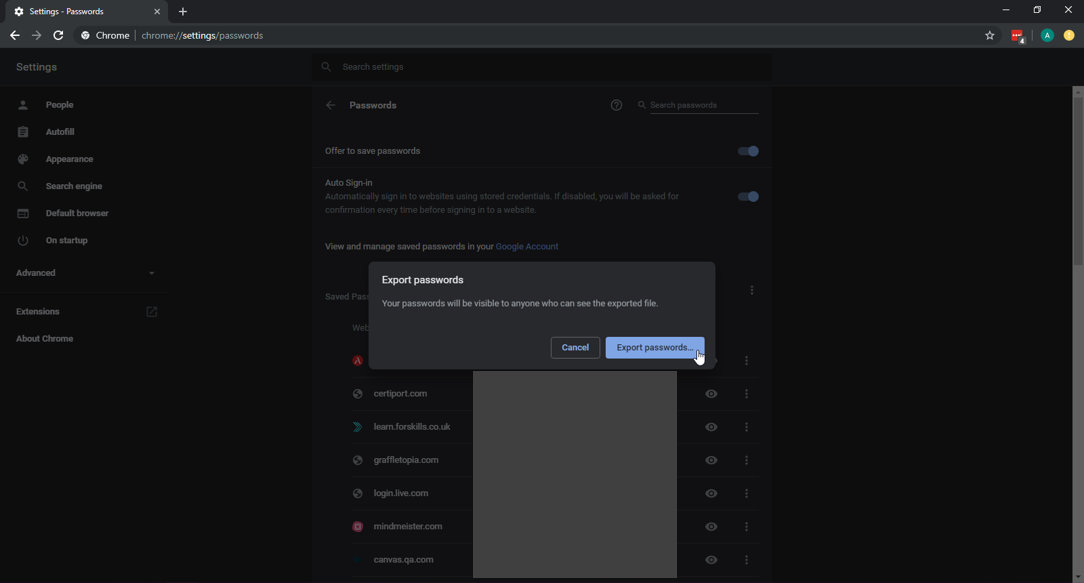
You may need to authenticate in order to confirm the download.
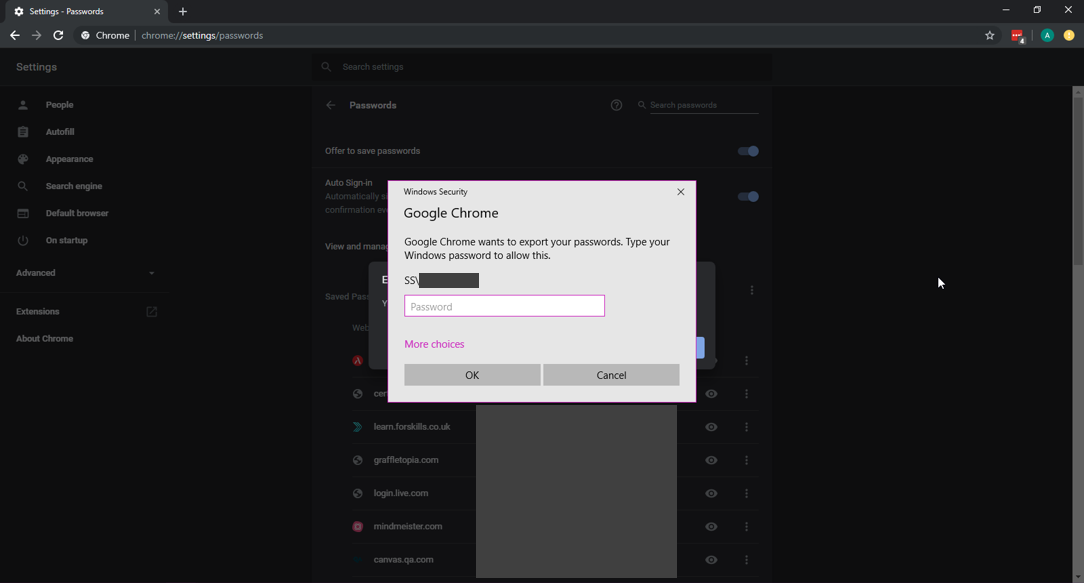
You have now exported the saved passwords. This will be automatically downloaded to your Downloads folder.
Saved Password Import
Gain access to the required machine.
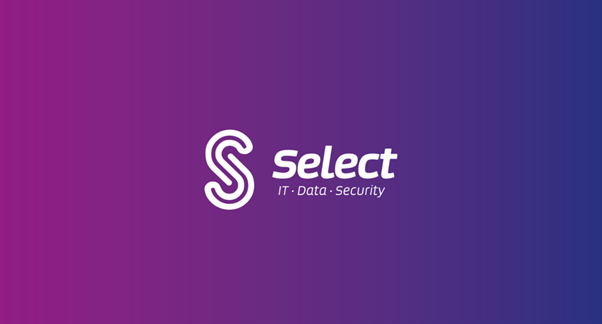
Open Google Chrome
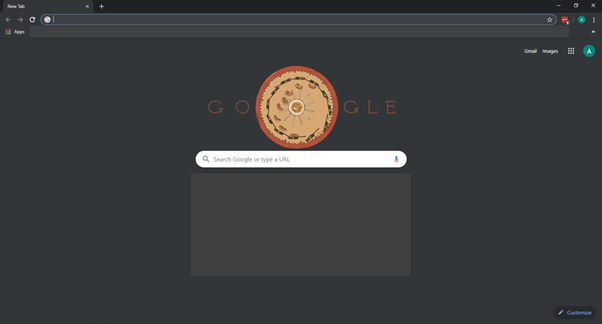
Navigate to Chrome://settings/passwords
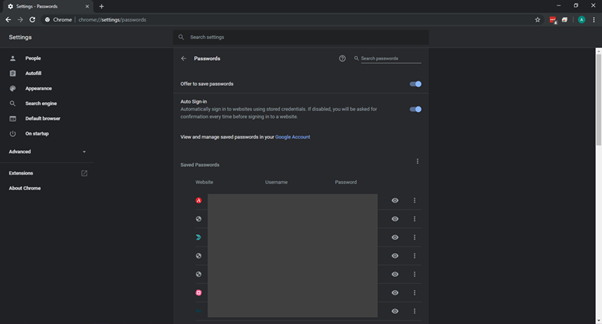
3 Vertical Dots
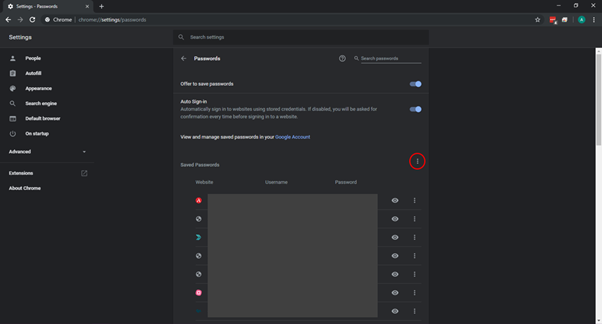
Right Click Export Passwords
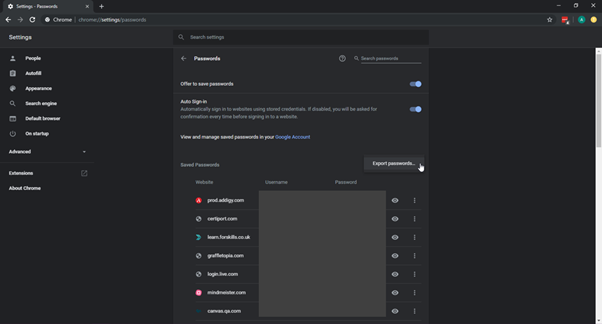
Click Inspect
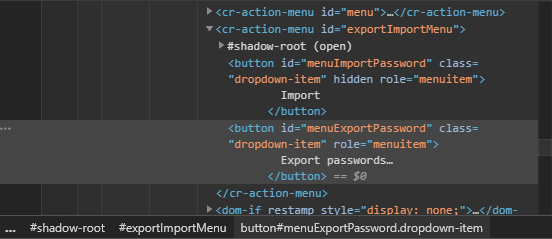
Above the highlighted element, you can see “menuImportPassword” below that is “ hidden role=”menuitem” “ double click the text and remove the word hidden.
Press Enter to save your changes.
Close the Inspect Element Menu (Small X Top Right)
Click the 3 vertical dots - Import will now be shown as an option.
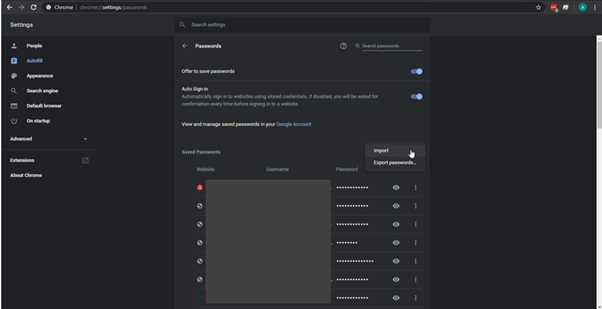
Click Import
Choose the location of the passwords file(.csv)
- Open
Comments
0 comments
Please sign in to leave a comment.